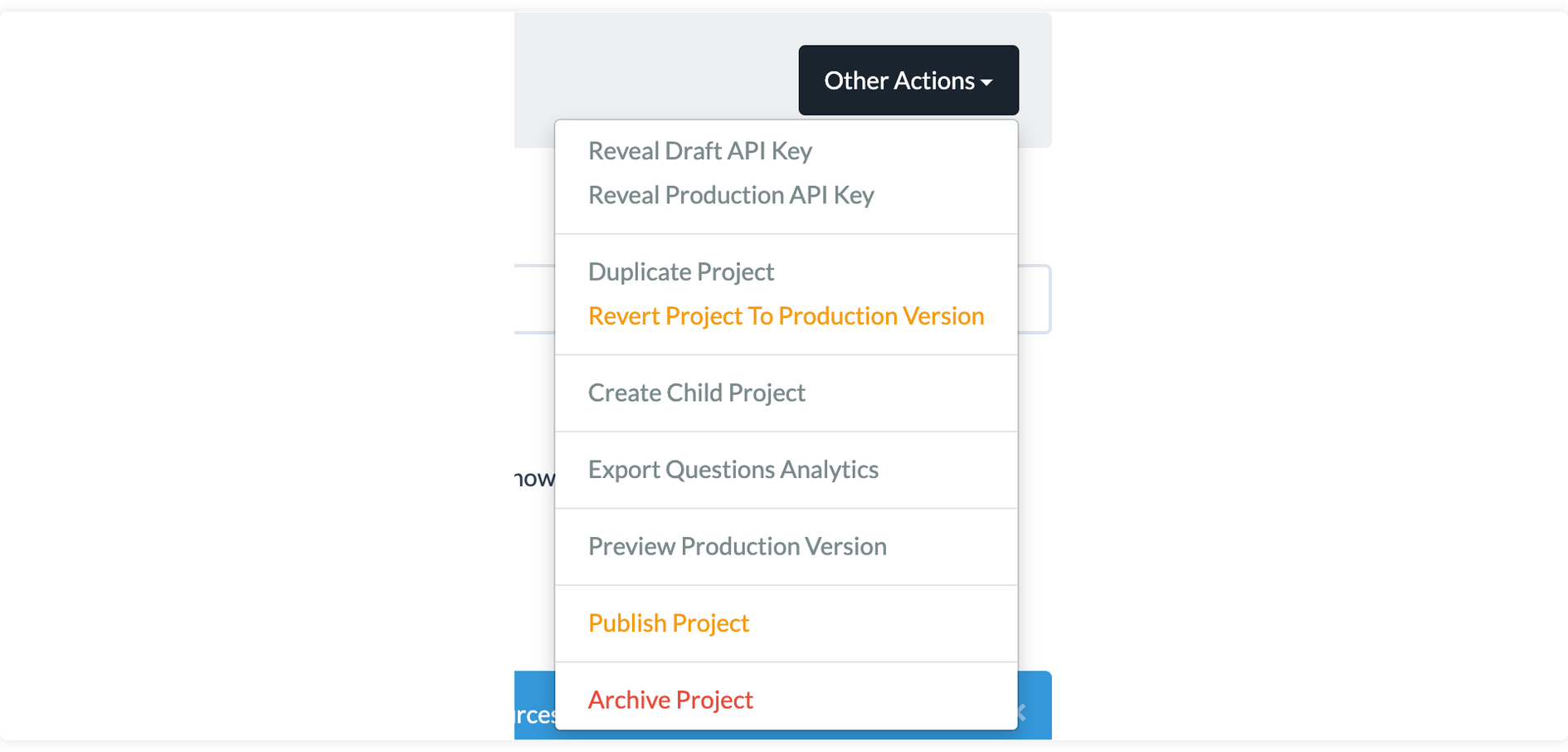# Project Editor
The project editor screen allows you to create the questions and answers of your recommender and map these interactions to product attributes. You can also manage the general settings of the project from this screen.
# Project Status Message
Displays the current status of the project: whether data is up to date, if the project is ready to publish, current version, etc.
# Basic Functions
- If the message-background is green (“Project is ready…” is displayed), then the project is up to date and previews of the Draft project will reflect the most recent changes.

- If the message-background is orange (“Product ratings are out of date…” is displayed), then the system is still incorporating recent changes to questions or data and previews of the Draft project will not reflect all of the most recent changes.

# Additional Information
Production Version: If the message “Production X.0.0.0.0 updated on…” appears in the status message then the project has been Published previously. The first figure in the version number represents the number of times the project has been Published. If not present, then the project has not been Published yet.
Draft Version: Indicates how many times the Project has been updated in Draft mode. Draft versions begin at 0.0.0 when a Project is created and increments the right-most digit by one each time the Project is saved (e.g., 0.0.1, 0.0.2, etc.). Draft versions will not begin with a number other than 0 until Published at least once.
“Updated on” Dates: The status message displays 2 or 3 dates depending on the project’s “Published” status. Dates and times are displayed in the time zone specified by your browser.
- Production Date: Indicates the date and time the Project was last Published.
- Draft Date: Indicates the date and time the project was last auto-saved in Draft form.
- Compilation Date: Indicates the last time the Data Sources were compiled against the Project’s Questions.
It is recommended that you do not Preview or Publish until the status message indicates “Project is ready for preview and publishing” to prevent errors in display or behavior.
# “Other Actions” Menu
# Reveal [Draft/Production]
Creates a message in the Project screen containing the relevant API key used to display the Recommender experience. See Developer Documentation (opens new window) for more information on how to use the API Keys.
# Duplicate Project
Creates a copy of the Project with all Questions, Settings, and Data Mappings with “Copy” appended to the project name. You will be immediately taken to the Project editor screen for the new project.
# Revert Project to Production Version
This will revert the current Draft Project Settings, Questions, and Data Mappings to those of the most recently published version. This can be useful for “undoing” changes made to the Draft version.
# Export Questions Analytics
Over time, Cartographer collects statistics on what answers or selections are used most frequently. These proportions are displayed next to each answer in the Project editor screen and can be exported to Excel (.xlsx) format using this option.
# Preview Production Version
Opens a new tab with the current Production version (most recently Published version) of the questionnaire in the same environment as the Draft preview. This allows you to compare differences in the current Draft and Production versions.
# Publish Project
Saves the current settings and configurations to the Production version. Use this option when you are ready to release your changes to the Production environment.