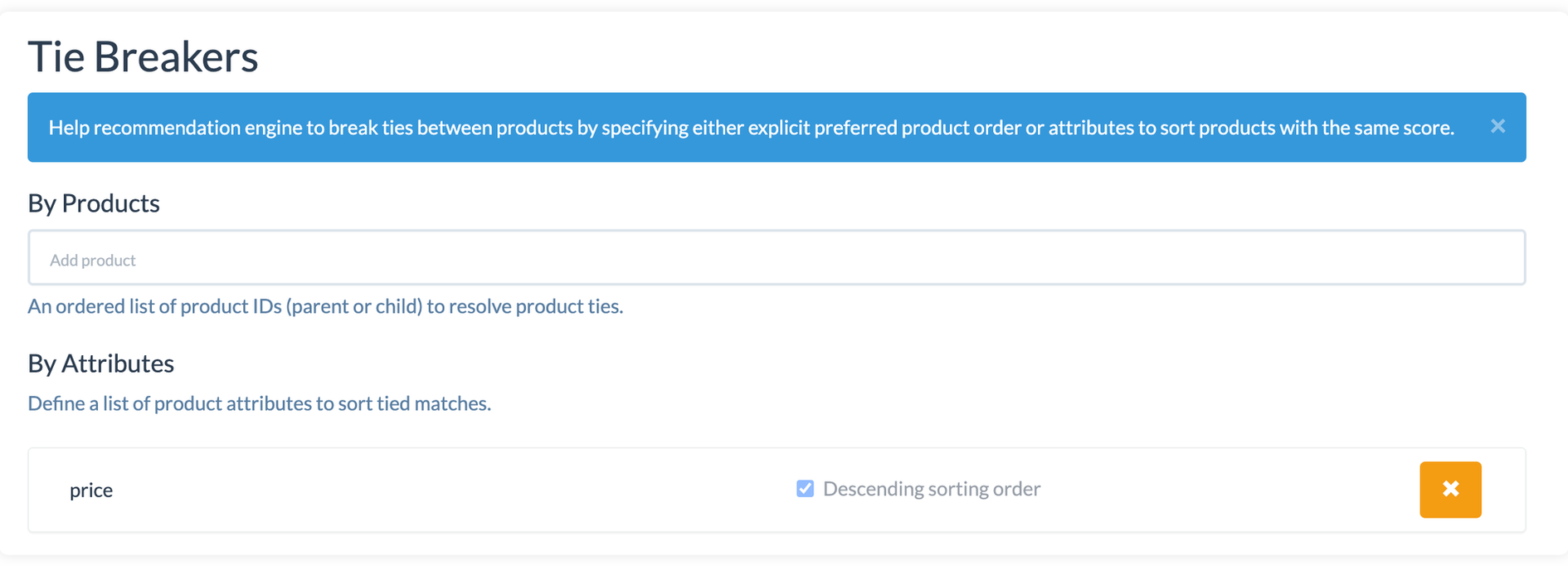# Segmenting Results
Cartographer allows you to control the maximum number, type, and match-quality of the recommendations returned to your customers. The “Results Segmentation” area of the Project Editor allows you to adjust these settings.
# “Everything Else” Segment
By default, all products from the Data Source are included in a segment called “Everything Else”.
# Displaying Matched Results
By default, Cartographer includes “All Matches”. This means that Cartographer will always return recommendations, even if a product is a 0% match to a customer’s answers.
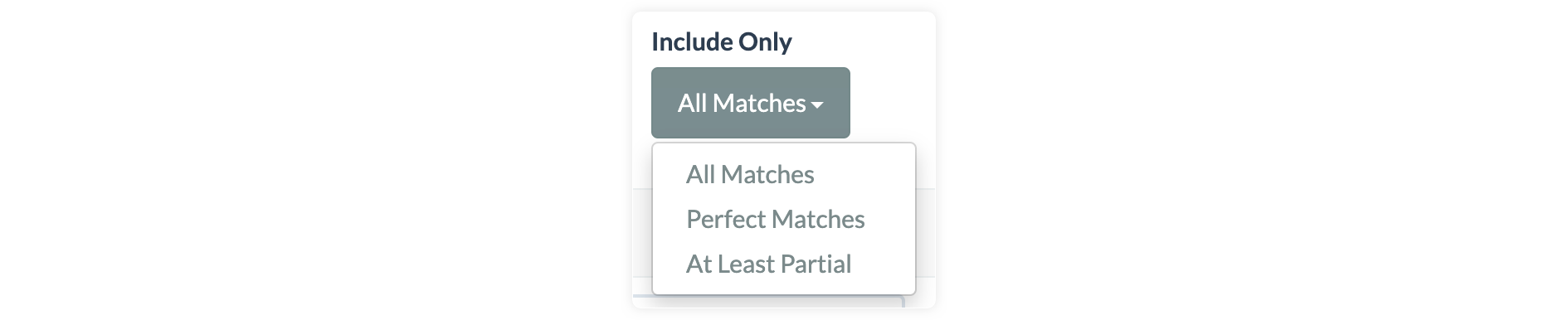 Selecting “Perfect Matches” tells Cartographer to only include results that are a 100% match to customer’s answers – note that selecting this mode will make Fuzzy Choice question types behave as regular Simple Choice questions.
Selecting “Perfect Matches” tells Cartographer to only include results that are a 100% match to customer’s answers – note that selecting this mode will make Fuzzy Choice question types behave as regular Simple Choice questions.
Selecting “At Least Partial” means that product results must have >0% matching to the customer’s answers in order to be returned.
Clicking “Add Result Segment” allows you to segment your product results to ensure that certain types of product are represented differently than the default. For example, if you wanted to create a recommender that would always return 1 recommendation for a Jacket you could click “Add Segment” and configure it as follows:
This Segment will always return a maximum of one item with “Item Type” of “Jacket”, and then will include all results for “Everything Else” (coats, pants, sweaters, etc.).
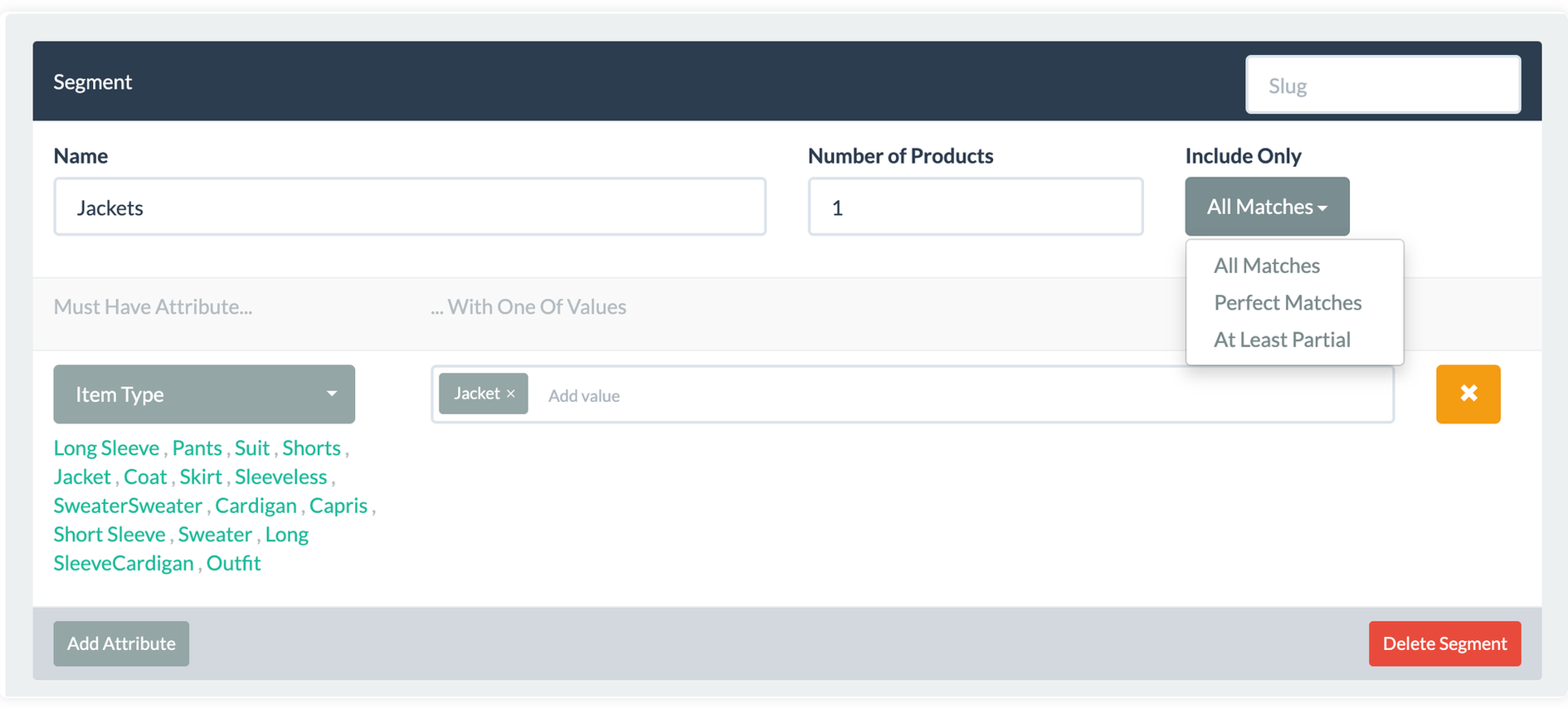 This is a useful feature for creating recommended “Sets” of products that go with each other.
This is a useful feature for creating recommended “Sets” of products that go with each other.
# Additional Attributes
In the “Results” section of the Project Editor you can list product attributes that should be made available for display in the final recommendations. For example, if you use Data Augmentation in your data source, you may want to include the values of the augmentation to be displayed as part of the recommendations.

# Tie Breakers
Within Cartographer, you can set conditions to determine what products will be displayed in the recommendations when there are ties. By specifying either explicit preferred product order or attributes to sort products with the same score, ties can be broken between products.
In the example below, the tie breakers are determined by specific products (e.g., New Arrivals) and by the "price" product attribute to show the highest priced items first.